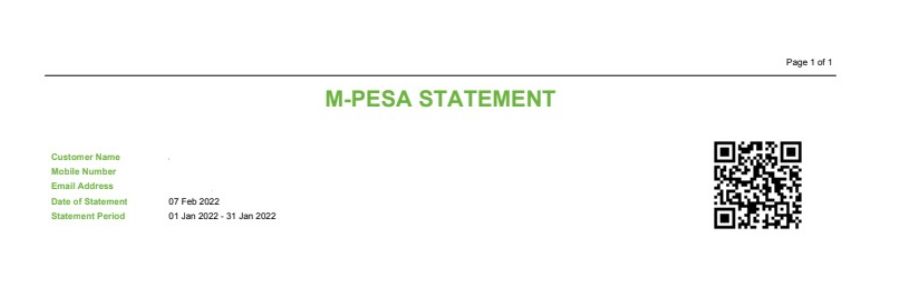Contents
- How to get Mpesa statement via email
- How to Get Mpesa Statement for 6 Months
- How to Get Mpesa Statement of One Year
- How to Get Mpesa Statement for 2 Years
- How to Get Mpesa Statement for 3 Years
- How to Get Mpesa Mini Statement
- How to get M-pesa Statement for Another Number
- How to Download Mpesa Statement Online from Your Email
- Mpesa statement online registration- Safaricom Selfcare
- Safaricom M-ledger
- The advantages of getting M-pesa statement Via your email
- What documents do you need to get M-pesa statement of one year
- Ways to get M-pesa statement
- Conclusion: How to Download Mpesa Statement Online
How to Get MPesa Statement: Did you know that you can get an M-pesa statement for three months, six months, one year, or two years?
The statement will be sent to you in your email and the process will require you to have an email address if you do not want to visit any Safaricom shop.
Below we have looked at simple steps of getting M-pesa statement for one year
How to get Mpesa statement via email
If it is your first time to get you to want to get Mpesa statement via email you need to register so that your email address can be recognized by Safaricom.
How to Register for Mpesa Statement via email
Step 1: Dial *334#
Step 2: Select My Account
Step 3: Choose M-PESA Statement.
Step 4: Select Register for Email Statement>
Step 5: Accept Terms and Conditions.
Step 6: Enter your email address and verify your request using your M-PESA PIN
Step 7: You will get an SMS confirming your registration request
Read: Mpesa Charges – Mpesa rates and Mpesa paybill charges
How to Request Mpesa Statement via Email
Once the above process is complete you can now get your statement. If you had already registered, to get the statement will only require you to follow below simple steps
- On the mobile phone and registered Safaricom line dial *234# then press the call button
- On the menu that will pop up choose –My M-PESA information which is response number two
- Choose M-PESA Statement
- Select full Statement and then one year
- You must enter your correct National ID number
- Type in the e-mail address you prefer the statement to be sent to and confirm the email
- You will get SMS informing you of your registration
- To download Mpesa Statement in your email, open the email, enter your national ID as your password.
Read: Faiba 4G Compatible Phones – Phones That Support Faiba
How to Get Mpesa Statement for 6 Months
Step 1: Dialing *334#
Step 2: Select 7 “My Account”
Step 3: Select 3 ” Mpesa Statement”
Step 4: Select 1 ” Mpesa Statement”
Step 5: Select 1 Request Statement”
Step 6: Select 1 ” Full Statement”
Step 7: Select 4 “Last 6 Months”
Step 8: Enter your registered email address and confirm.
How to Get Mpesa Statement of One Year
Step 1: Dialing *334#
Step 2: Select 7 “My Account”
Step 3: Select 3 ” Mpesa Statement”
Step 4: Select 1 ” Mpesa Statement”
Step 5: Select 1 Request Statement”
Step 6: Select 1 ” Full Statement”
Step 7: Select 6 “Last 12 Months”
Step 8: Enter your registered email address and confirm.
Read: How to Update Mpesa Menu
How to Get Mpesa Statement for 2 Years
Step 1: Dialing *334#
Step 2: Select 7 “My Account”
Step 3: Select 3 ” Mpesa Statement”
Step 4: Select 1 ” Mpesa Statement”
Step 5: Select 1 Request Statement”
Step 6: Select 1 ” Full Statement”
Step 7: Select 98 “More”
Step 8: Select 7 “Last 2 years”
or you can Select 8 and enter date period{ ddmmyyyy (range within last 2 years
Step 9: Enter your registered email address and confirm.
How to Get Mpesa Statement for 3 Years
From experience, the request for Mpesa statement through USSD code *334# or r*234#applies for the last two years from the present date you making the request. This means your request will only cover last 2 years. To get Mpesa Statement for 3 years visit your nearest Safaricom shop. Once you make your request you will be presented with a special form that you will fill and the you will be notified when to collect the statement.
How to Get Mpesa Mini Statement
To get a simplified and mini m-pesa statement through your phone by following below statement
Option 1
- Visit you m-pesa menu
- Select my account then choose mini statement
- Enter you m-pesa pin and press ok
- A simple m-pesa statement will appear showing the last transactions you did
Read: How to Activate Mpesa Account
Option 2
Another way to get your m-pesa mini statement
- Start by dialing *234#
- Choose my m-pesa information
- Select m-pesa Statement
- Select mini Statement
- After few seconds a simple statement will be sent to you
How to get M-pesa Statement for Another Number
You can only be able to get an m-pesa statement for another number if you have access to the person’s phone, email address and ID number
However, if the person is deceased you will need to contact Safaricom and visit their office with the following documents
- Your original copy of ID
- A copy of the deceased’s person death certificate note that a death notification will no be accepted
- An affidavit representing your association with the late person
- An official letter from your local area county administer or chief in the late person’s area of residence
Read: Safaricom Call Rates
How to Download Mpesa Statement Online from Your Email
Once you request the statement by following the prompts requested through USSD code *234# or *334# go to your email account, and open it. Look for an email from Safaricom which contains your statement.
You will not be able to open the document as it is password protected. There are other steps that you will need to do before the Mpesa statement opens.
Click the document and you will be prompted for a password. Key in your identification document registered with your Mpesa line. What you used to register your line. It can either be:
- National ID
- Military ID
- Passport
- Alien ID
- Diplomatic ID
Read: How to Report Mpesa Fraudsters
Mpesa statement online registration- Safaricom Selfcare
You can also download your Mpesa statement online through Safaricom Selfcare.
All you need is to Visit ‘https://selfcare.safaricom.co.ke’ and register for Safaricom self-care Account.
After registering and completing the process you will be able to log in and download your statement
Safaricom M-ledger
One can also obtain an Mpesa statement through the Safaricom M-Ledger App. The Safaricom M-Ledger App enables you to keep track of your M-PESA account. It is easy and safe to use.
The app scans your existing M-PESA SMS messages on your phone to create a database on the transactions. Through the app you will get the convenience of viewing the M-PESA transactions from the comfort of your home or desk.
The advantages of getting M-pesa statement Via your email
- The process is easy
- It saves time
- The document is sent in PDF form, so you can save it for future references
- The document can be printed
- There are no charges
What documents do you need to get M-pesa statement of one year
The only thing you need is to have a national ID number/passport/alien ID/military ID/ diplomatic and an accessible email address
Read: Online Jobs in Kenya That Pay Through Mpesa
Ways to get M-pesa statement
- M-pesa mini statement
This is a simple version of your statement and it highlights the last transaction(s) you have done. It gives you the number of transaction including the amounts and the date
- M-pesa full statement sent through your email
A full m-pesa statement can still be sent to your email address in PDF format. You have the chance to choose up to one year statement
Read also: MySafaricom App
Conclusion: How to Download Mpesa Statement Online
As explained above there are four ways you can get your online Mpesa statement
- Through your email
- Through Safaricom Selfcare
- Through your Safaricom App
- Mini statement through your phone
Video: How to Download Mpesa Statement Online
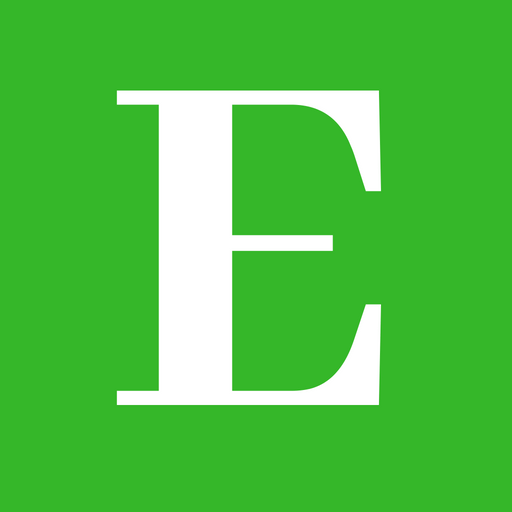
Betty is a qualified teacher with a Bachelor of Education (Arts). In addition, she is a registered Certified Public Accountant. She has been teaching and offering part-time accounting services for the last 10 years. She is passionate about education, accounting, writing, and traveling.